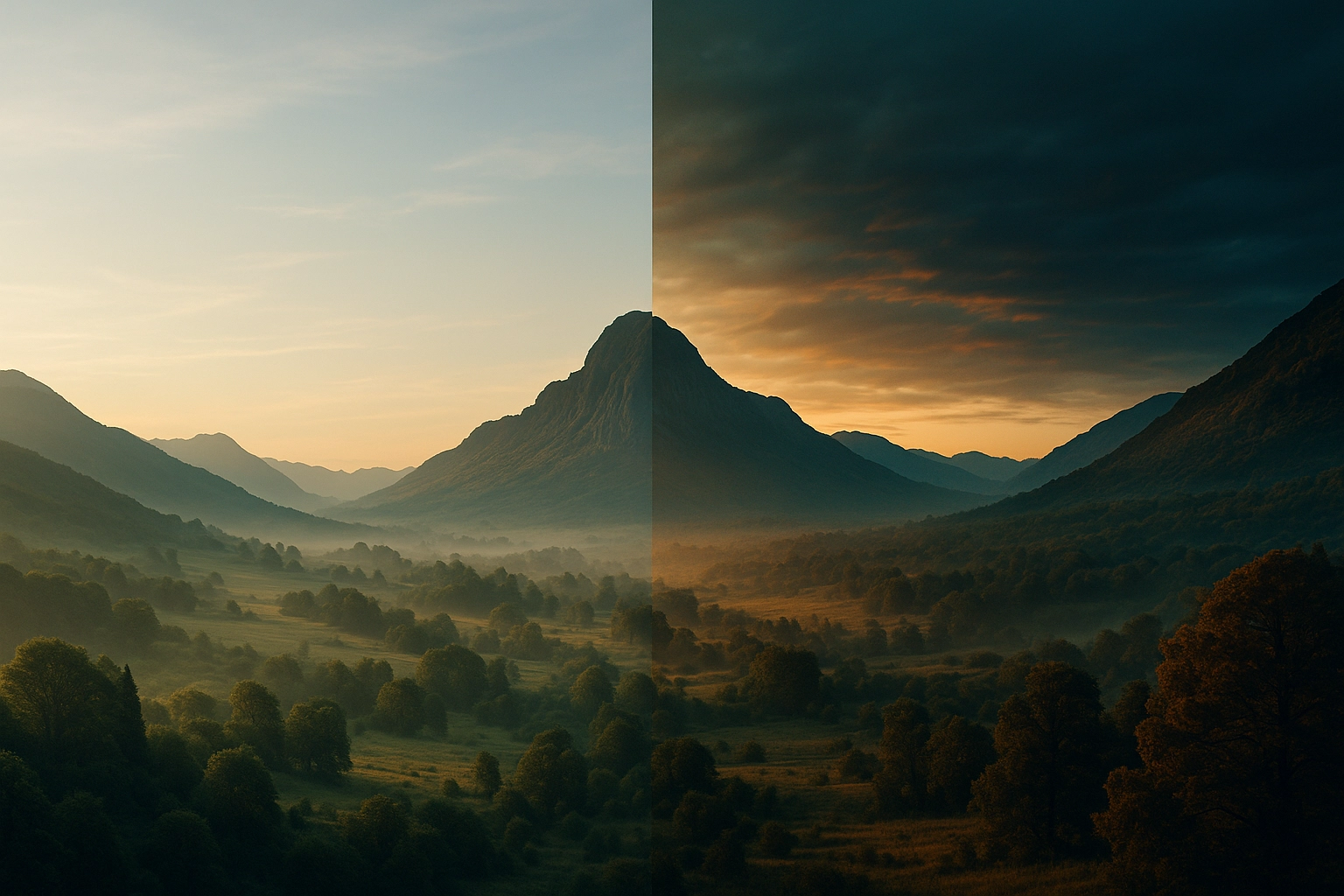10 Samsung Camera Hacks Every Photographer Should Know
- From Brian Walker

Your Samsung smartphone is packed with hidden features and shortcuts that can dramatically improve your photography game — if you know where to find them. In this guide, I’ll share ten practical camera hacks that will help you shoot faster, smarter, and more creatively, no matter your skill level.
1. Use Voice Commands to Take Photos
Sometimes tapping the shutter button can shake the camera, especially for selfies or long exposures.
-
How to Enable: Camera Settings → Shooting Methods → Toggle on Voice Control.
-
Commands: Say “Smile,” “Shoot,” or “Capture” to take a photo, or “Record video” to start filming.
-
Why It Works: Perfect for group shots or when your phone is mounted on a tripod.
2. Quickly Launch the Camera from Anywhere
Never miss a moment — even when your phone is locked.
-
How to Use: Double-press the power button to instantly open the camera.
-
Pro Tip: Works even if your phone is asleep — saves precious seconds in fast-moving situations.
3. Swipe to Switch Cameras
Instead of hunting for the camera switch icon, just swipe.
-
How to Use: In the Camera app, swipe up or down on the screen to toggle between front and rear cameras.
-
Why It Works: Ideal for vloggers and selfie lovers who switch perspectives frequently.

4. Lock Exposure and Focus (AE/AF Lock)
When your subject or lighting is tricky, lock your settings.
-
How to Do It: Tap and hold on your subject until you see AE/AF Lock.
-
When to Use: Shooting in uneven lighting, moving subjects, or macro shots that need precision focus.
5. Use the Volume Button as a Shutter
Your phone’s volume buttons can double as a camera remote.
-
How to Use: In the Camera app, press either volume key to take a photo or start recording.
-
Pro Tip: Works great for selfies, street photography, or when wearing gloves.
6. Customize Shooting Modes for Quick Access
Your Samsung allows you to reorder and remove camera modes.
-
How to Customize: Camera Settings → Modes → Edit → Drag your most-used modes (like Pro, Panorama, or Night) to the front.
-
Why It Works: Cuts down on wasted time scrolling through modes during a shoot.
7. Take Ultra-Wide Panoramas
Go beyond the default panorama for more immersive shots.
-
How to Do It: Switch to Ultra-Wide lens before starting Panorama mode.
-
Pro Tip: This creates a much broader, cinematic feel — especially for landscapes and architecture.

8. Use Scene Optimizer for Instant Adjustments
Let AI give you a head start on the perfect settings.
-
How to Enable: Camera Settings → Scene Optimizer → Toggle On.
-
How It Works: AI recognizes scenes (sky, food, greenery) and tweaks exposure, colors, and sharpness automatically.
9. Take Burst Shots by Swiping the Shutter
Perfect for action photography or unpredictable subjects.
-
How to Do It: Swipe down on the shutter button to activate burst mode.
-
Pro Tip: Use it for sports, pets, or kids — then pick the sharpest frame later.

10. Shoot in RAW for Maximum Editing Power
Give yourself more flexibility in post-processing.
-
How to Enable: Camera Settings → Picture Format → RAW Copies.
-
Why It Works: RAW retains all the detail your sensor captures, letting you adjust exposure, shadows, and colors without losing quality.
Conclusion:
By mastering these hacks, you’ll spend less time fiddling with settings and more time capturing stunning photos. Many of these features are hiding in plain sight — now you can start using them to your advantage.