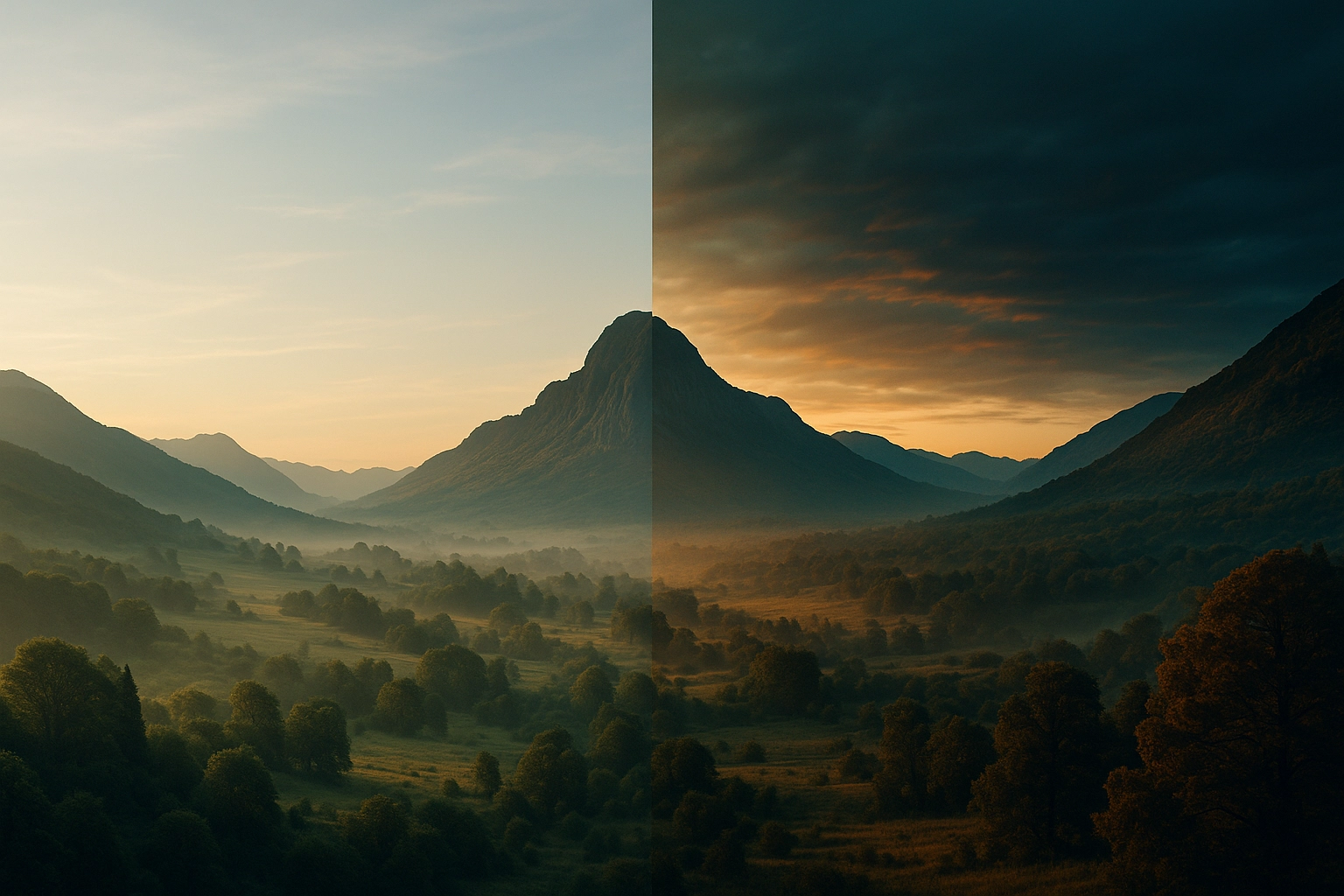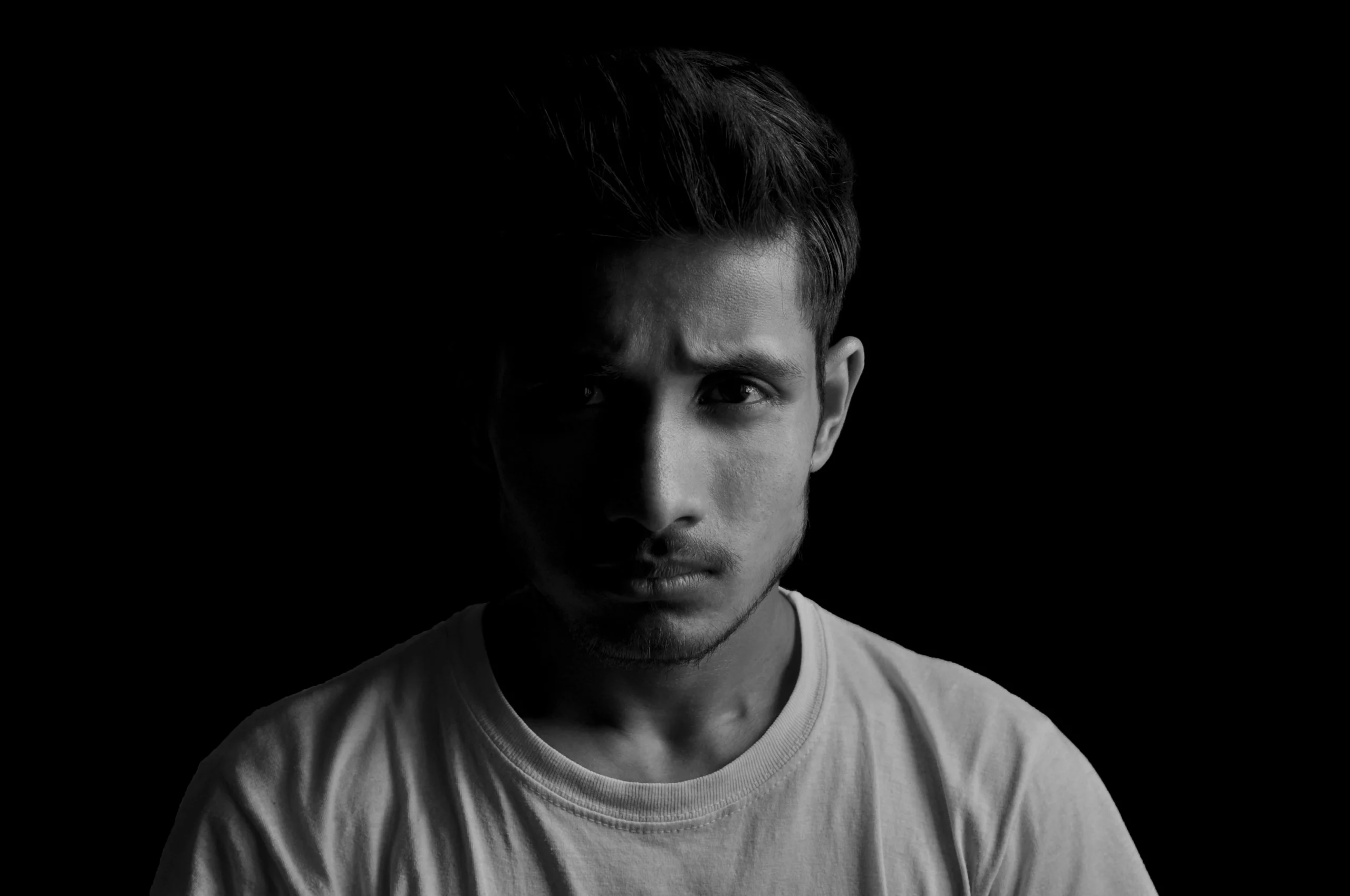Samsung Galaxy Videography: How to Shoot Cinematic Slow-Motion Videos
- From Brian Walker

Why Slow Motion Adds Cinematic Drama
Slow motion is one of the most powerful storytelling tools in videography. It allows you to transform everyday movements into dramatic, cinematic moments that feel larger than life. A simple splash of water, a runner in motion, or even a smile can look completely different when captured in slow motion — suddenly every detail becomes visible, and the audience has time to appreciate the beauty of the moment.
On the Samsung Galaxy S25 Ultra, slow-motion modes go beyond a simple effect. With frame rates up to 960fps, you can freeze time and reveal details that are impossible to see with the naked eye. Whether you’re shooting sports, creative TikTok videos, or just experimenting for fun, slow motion adds a layer of emotion, intensity, and professionalism to your footage.
Think of slow motion as a way to make ordinary moments extraordinary — and with Samsung’s advanced camera, it’s right in your pocket.
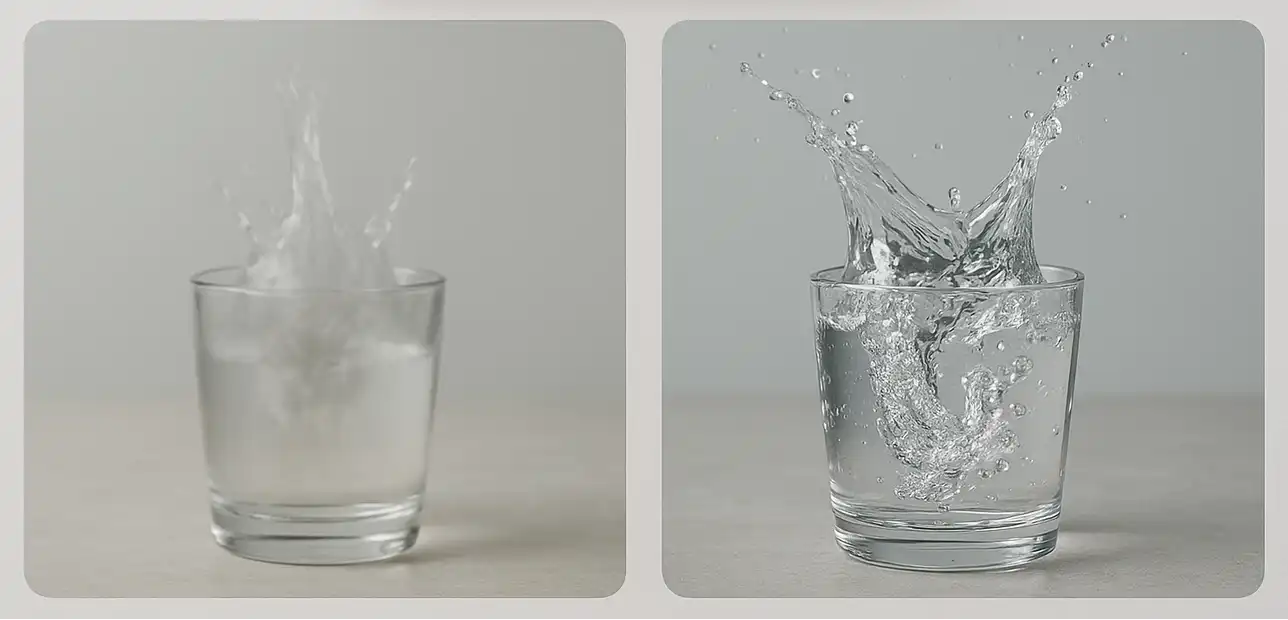
Choosing the Right Frame Rate (120fps vs 240fps vs 960fps)
The frame rate you choose determines how smooth and dramatic your slow-motion footage will look. Samsung Galaxy devices offer multiple options, each designed for different situations:
1. 120fps (4× slower than real life)
- Best for everyday slow motion where you want smooth results without losing video quality.
- Works great for walking, simple movements, or vlogging shots where you want just a touch of cinematic effect.
2. 240fps (8× slower than real life)
- Ideal for sports, pets, and fast action, where the motion happens quickly and you want to capture every detail.
- Still provides high resolution with excellent clarity, making it a great balance between quality and drama.
3. 960fps (Super Slow-Mo, 32× slower than real life)
- Designed for ultra-fast events that happen in a fraction of a second — like a water balloon bursting, a flame igniting, or glass shattering.
- Produces extremely dramatic footage but requires strong lighting and careful timing.
Pro Tip: Start with 120fps or 240fps for most videos. Reserve 960fps for very specific, high-speed shots where every millisecond counts.

Lighting Tips for Slow Motion (More Light = Better Results)
One of the most important things to understand about slow motion is that it requires a lot more light than standard video. Why? Because when your camera records at a higher frame rate (120fps, 240fps, or even 960fps), the shutter is open for a much shorter time per frame. This means less light reaches the sensor, which can cause footage to look dark or noisy if you don’t compensate.
Here’s how to get the best lighting for slow motion:
- Shoot outdoors whenever possible. Natural daylight provides the strongest, most consistent light.
- If indoors, use extra lights. Position lamps, LED panels, or even a ring light to brighten the scene evenly.
- Avoid dim or uneven lighting. Low light will cause grainy video, while mixed lighting (different colors) can create unnatural skin tones.
- Use reflective surfaces. White walls, sheets, or reflectors can bounce light back onto your subject, making it look brighter without needing extra equipment.
Pro Tip: When shooting at 960fps Super Slow-Mo, make sure your subject is in direct bright light (sunlight or a strong LED). Without enough light, even Samsung’s advanced processing won’t be able to save the detail.
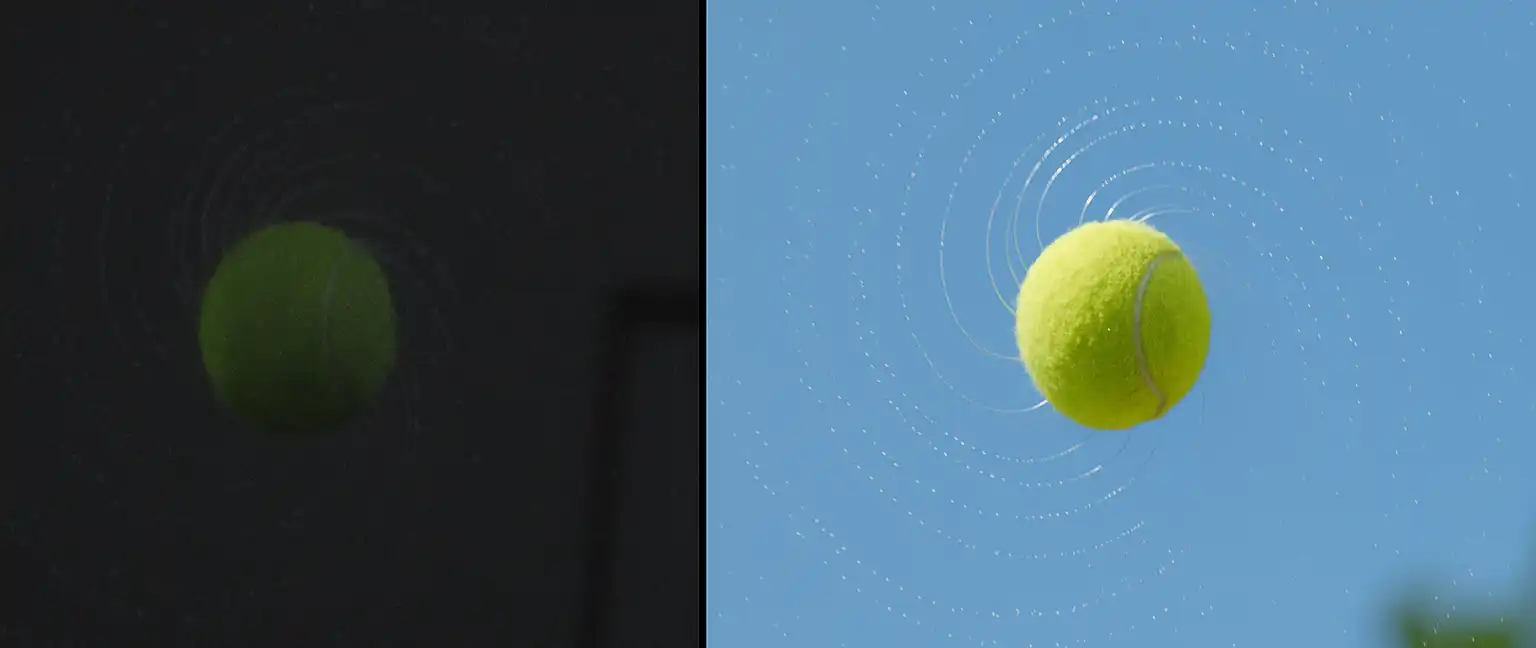
Stabilization – Using Tripods or Handheld Gimbals
Smooth footage is essential for making slow-motion videos look professional. Even the smallest shake or vibration becomes more noticeable when the action is slowed down. That’s why stabilization is just as important as frame rate or lighting when filming in slow motion.
Here are the best options for keeping your Galaxy footage steady:
1. Tripod
- The simplest and most effective tool.
- Perfect for controlled shots, product videos, or creative experiments (like capturing water splashes or objects falling).
- Compact travel tripods are lightweight and easy to carry.
2. Handheld Gimbal
- A motorized stabilizer that keeps your phone level and smooth while moving.
- Ideal for filming action shots, sports, or dynamic vlogs where you need to move with your subject.
- Allows you to create cinematic movements such as pans, tilts, and tracking shots without shakiness.
3. Built-in Stabilization (OIS & Super Steady)
- Samsung’s Galaxy S25 Ultra includes optical image stabilization (OIS) and a Super Steady mode.
- Great for casual use, but for serious slow-motion work, a tripod or gimbal will always deliver better results.
Pro Tip: For dramatic slow-motion experiments (like breaking objects or pouring water), always use a tripod. For storytelling and cinematic motion, a gimbal will make your footage look like it was shot on a professional film set.
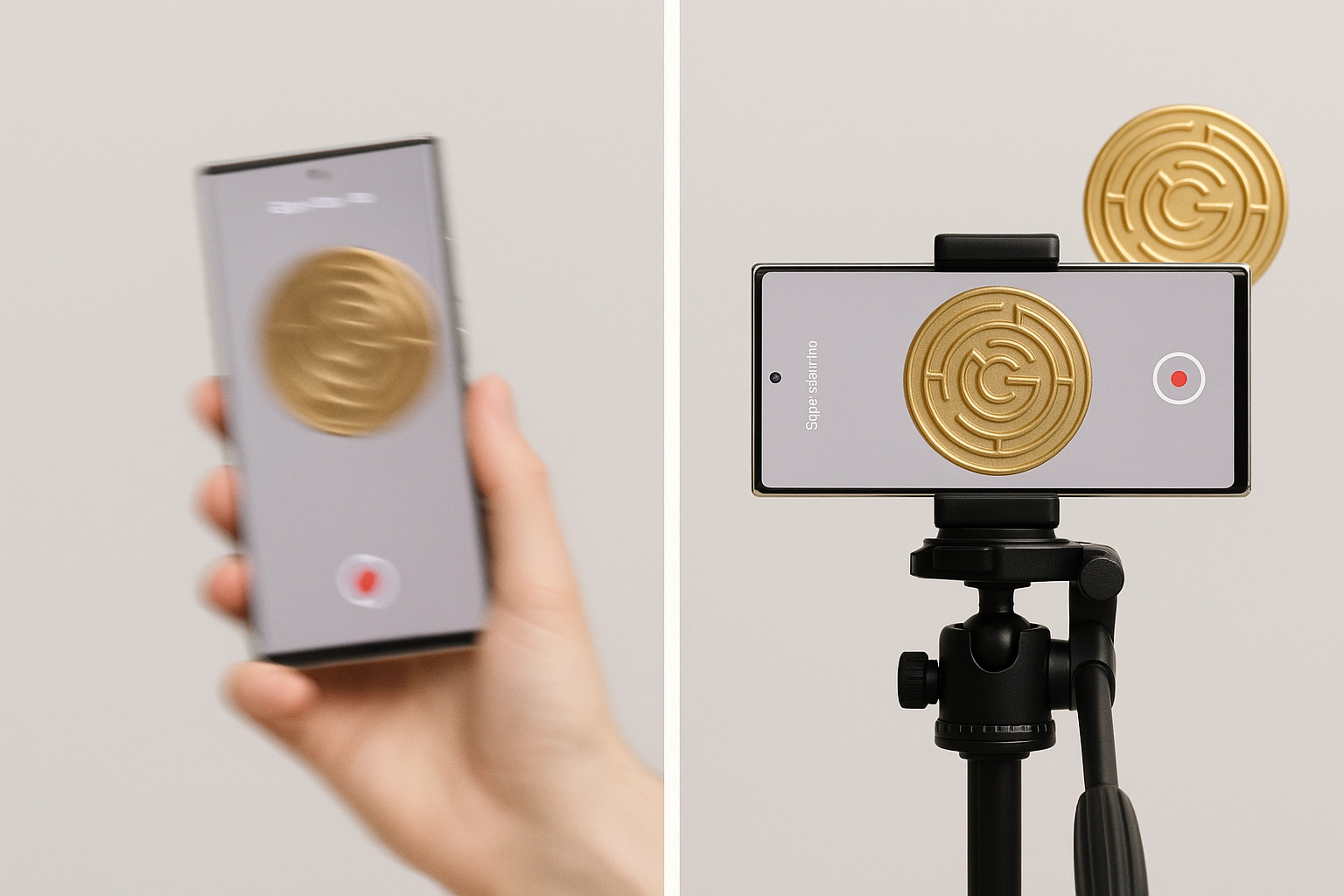
Post-Editing in Samsung Gallery or CapCut
Capturing slow-motion footage is only half the process — editing is where your video truly comes to life. With Samsung’s built-in Gallery tools and free editing apps like CapCut, you can refine your clips, adjust speed, and add creative flair to make your slow-motion moments shine.
Editing in Samsung Gallery:
- Open your video in the Gallery app.
- Tap Edit → then select Speed control to adjust where slow motion starts and ends.
- Trim unwanted parts of the clip and save only the best action.
- Enhance the look with built-in filters or color adjustments.
Editing in CapCut (or similar apps):
- Import your slow-motion footage.
- Use the Speed curve tool to gradually slow down or speed up parts of the clip for a cinematic feel.
- Add music or sound effects — slow motion often looks better when paired with dramatic audio.
- Apply color grading (warmer tones for emotional shots, cooler tones for action).
Pro Tip: Combine slow-motion clips with regular-speed footage in the same video. The contrast creates a strong cinematic impact and makes the slow moments stand out even more.
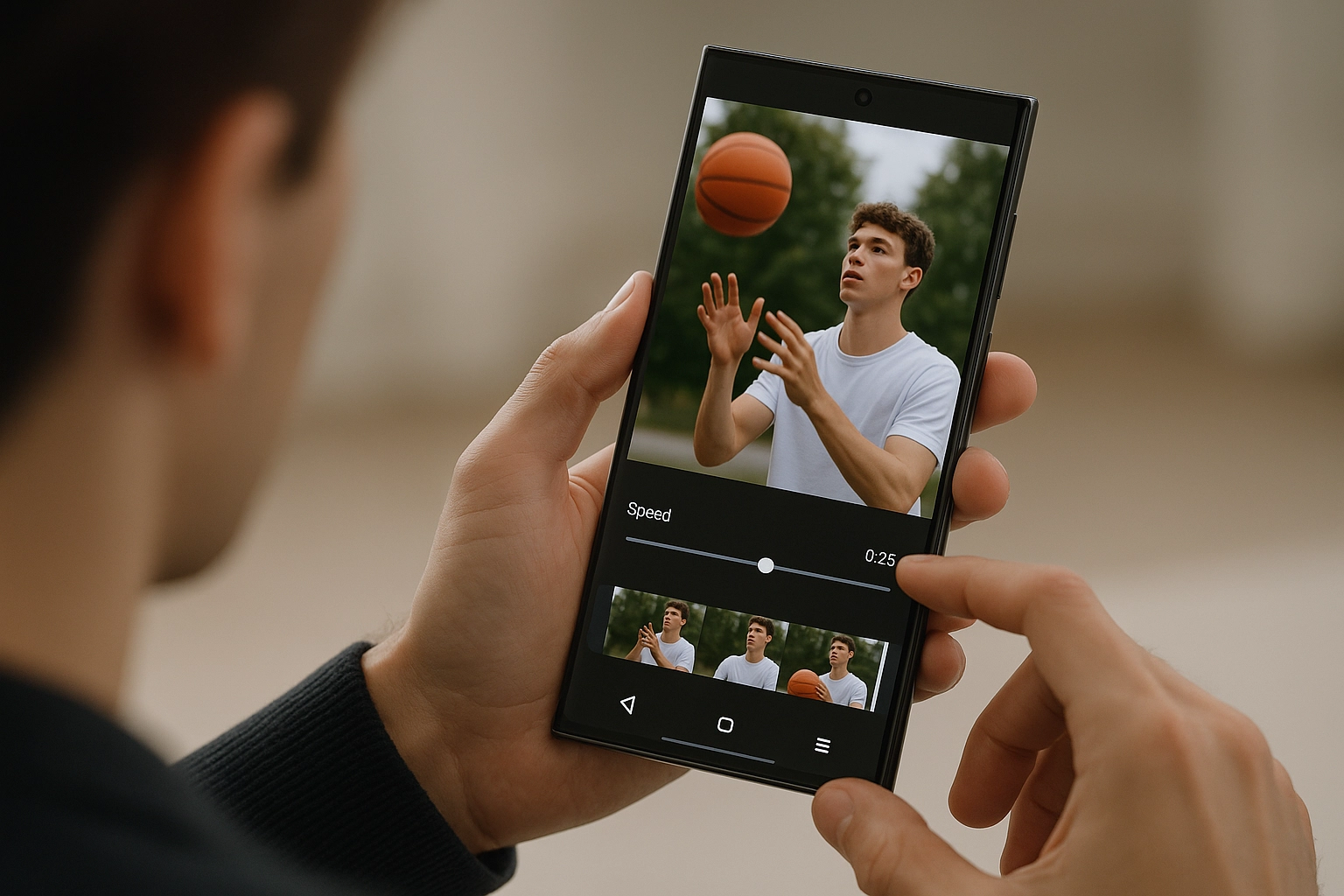
Example: Recording Water Splash / Sports Action
Some of the most impressive slow-motion videos capture moments that happen in the blink of an eye — like a splash of water or an athlete in motion. Here’s how to set up both types of shots with your Samsung Galaxy:
- Water Splash
- Place a clear glass of water or a bottle against a bright background.
- Use 240fps or 960fps for maximum effect.
- Drop an ice cube, fruit, or any small object into the water.
- Record as the splash happens — you’ll see every droplet frozen in time.
- Best results: shoot outdoors in direct sunlight or under strong LED lights.
- Sports Action
- Position yourself where the athlete (runner, cyclist, pet, etc.) will pass.
- Use 120fps or 240fps for smooth, detailed motion without sacrificing video quality.
- Keep the phone stable (tripod or gimbal).
- Start recording slightly before the action begins, so you don’t miss the peak moment.
✅ Result: With the right frame rate and good lighting, you’ll capture breathtaking details — water droplets suspended mid-air, or every stride of an athlete slowed down for maximum impact.
Pro Tip: Always record a few practice shots. Timing is critical in slow motion, and rehearsing helps you predict the perfect moment to hit record.

Wrap-Up: Checklist of Do’s and Don’ts
Before you start experimenting with slow-motion on your Samsung Galaxy, keep these quick tips in mind:
✅ Do’s
- Use plenty of light — slow motion needs strong lighting to look clear.
- Keep your phone stable with a tripod or gimbal.
- Choose the right frame rate (120fps for smoothness, 240fps for action, 960fps for ultra-fast moments).
- Edit your clips to trim out the boring parts and highlight the action.
- Combine normal-speed and slow-motion clips for more cinematic impact.
❌ Don’ts
- Don’t shoot in dim light — it will result in noisy, grainy video.
- Don’t rely only on built-in stabilization for complex shots.
- Don’t overuse 960fps — reserve it for very fast, short events.
- Don’t make every clip slow motion — use it as a storytelling tool, not a gimmick.
Final Thought: When used with intention, slow motion transforms ordinary moments into powerful visual stories. With your Samsung Galaxy, you have the ability to capture these cinematic details anytime, anywhere.