From Instagram to TikTok: Best Samsung Camera Settings for Social Media Content
- From Brian Walker

Why Native Settings Matter for IG/TikTok
When creating content for Instagram and TikTok, the difference between looking amateur and looking professional often comes down to one simple choice: using the right native camera settings. Many creators shoot in Auto Mode or in the wrong format and then crop or adjust later, which results in pixelated, blurry, or awkwardly framed videos.
Samsung Galaxy devices, especially the S25 Ultra, allow you to record in the exact formats that social media platforms are optimized for. This means your videos fit perfectly into Instagram Reels, TikTok feeds, and Stories without losing quality.
By starting with the correct aspect ratio, resolution, and frame rate, you:
- Keep your videos sharp and platform-ready.
- Avoid wasting time reframing or resizing in editing.
- Ensure your content stands out in feeds full of low-quality uploads.
Bottom line: Filming in the right native settings gives your videos a polished, professional look that captures attention and keeps viewers watching.
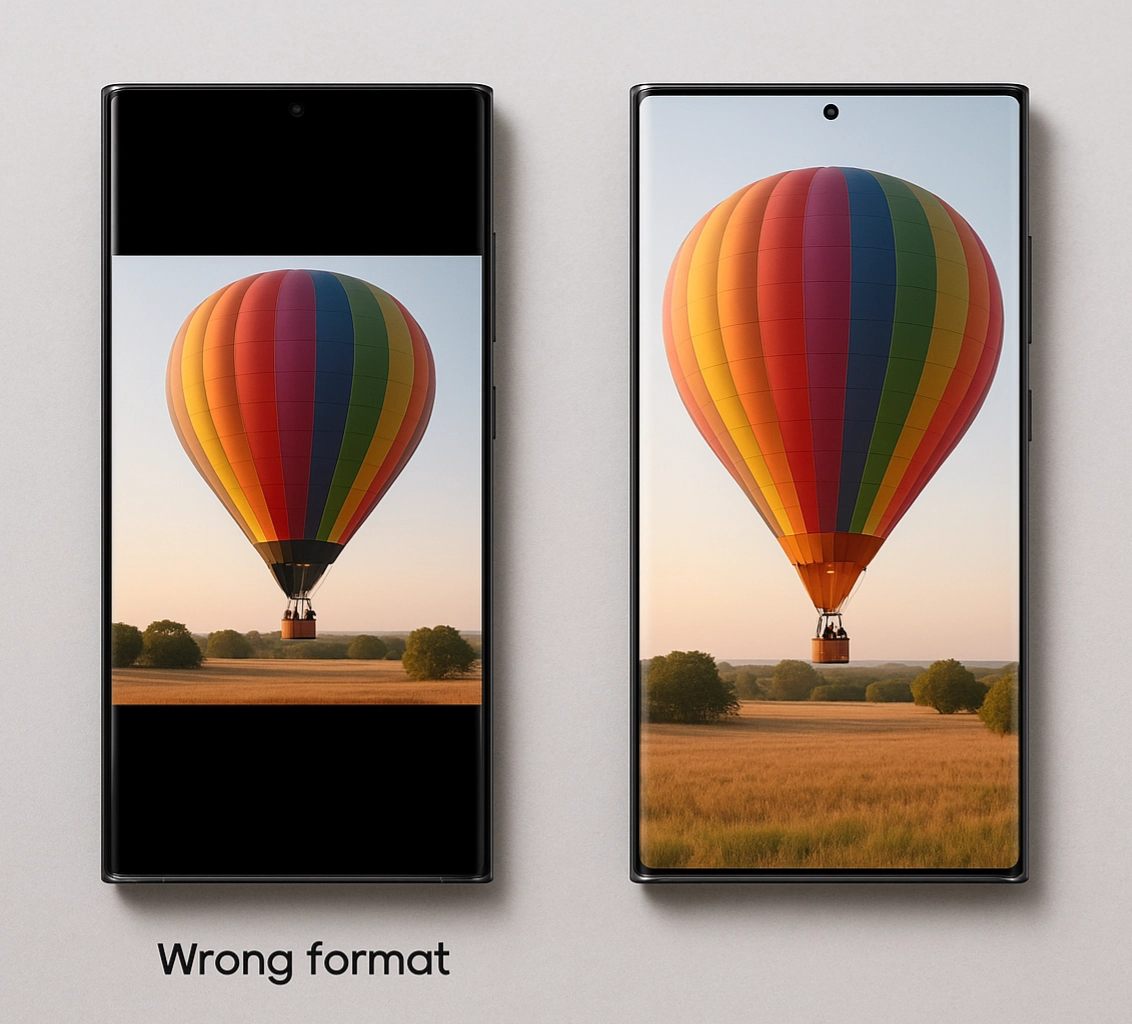
Step 1: Aspect Ratios – 9:16 for Vertical, 1:1 for Square
The aspect ratio is the foundation of how your video will look on social media. It controls the shape of the frame and how your audience experiences your content. Choosing the correct aspect ratio ensures your video fills the screen perfectly, without awkward cropping or black bars.
- 9:16 (Vertical)
- The gold standard for Instagram Reels, Stories, and TikTok.
- Fills the entire phone screen, making the experience immersive and natural for mobile-first viewers.
- Perfect for lifestyle clips, fashion content, vlogs, and trending short-form videos.
- 1:1 (Square)
- Best for Instagram feed posts and cross-platform sharing.
- Looks balanced and professional, especially when viewed on both mobile and desktop.
- Works well for tutorials, product showcases, or centered content.
Pro Tip: If your goal is maximum engagement, always default to 9:16. This format takes advantage of the full screen, grabs attention instantly, and aligns perfectly with how audiences consume content on TikTok and Instagram.
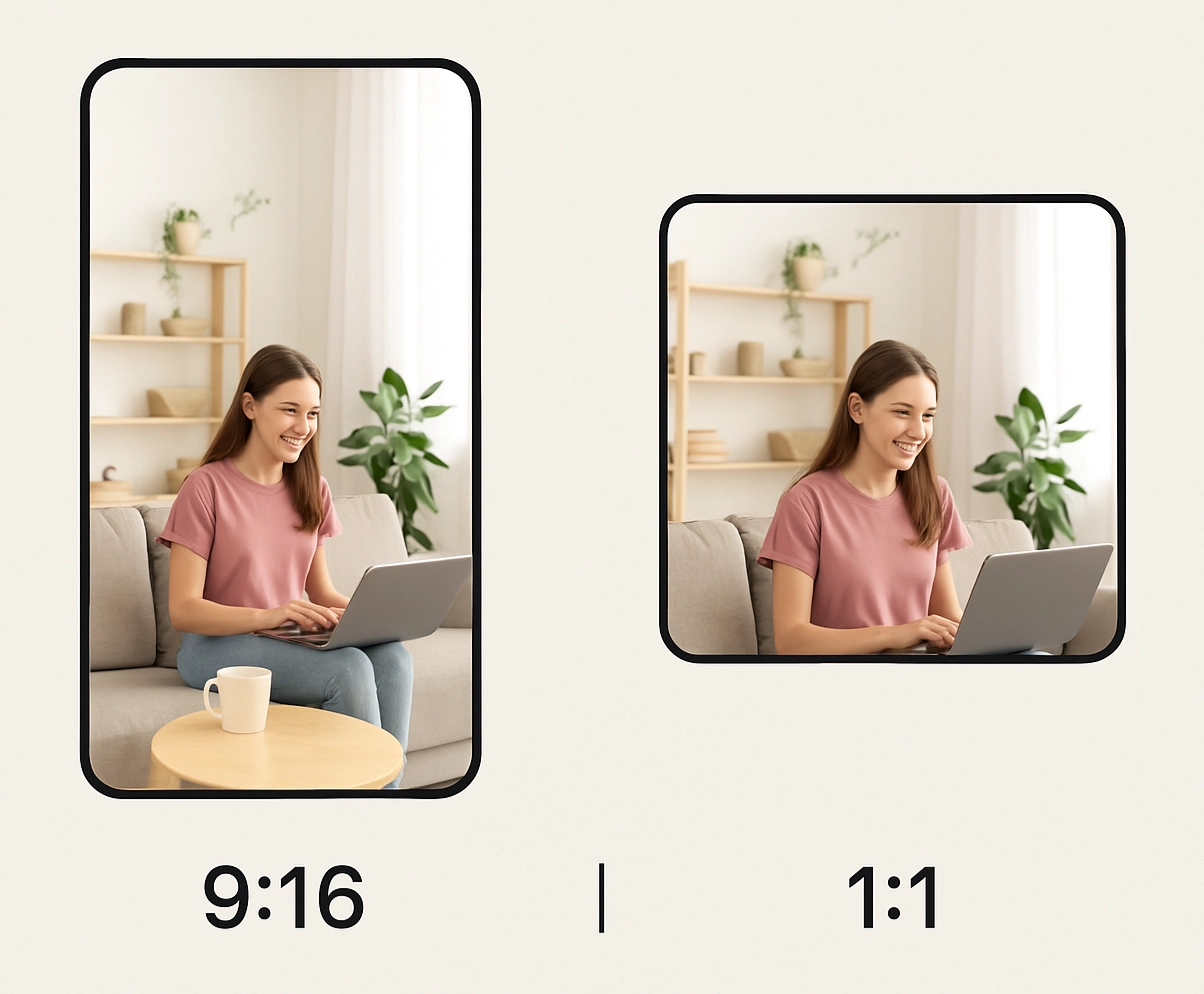
Step 2: Resolution & fps – 4K 30fps for Stories, 1080p 60fps for TikTok
Once you’ve set the right aspect ratio, the next step is to adjust your resolution and frame rate (fps). These settings directly affect how sharp your video looks and how smoothly it plays. Matching them to the platform ensures your content looks professional while staying optimized for upload and playback.
- 4K at 30fps (Perfect for Instagram Reels & Stories)
- Provides ultra-clear, detailed video that looks cinematic.
- 30fps gives a natural, film-like motion that works well for lifestyle, travel, and storytelling content.
- Best for situations where maximum visual quality is the priority.
- 1080p at 60fps (Best for TikTok & Fast-Paced Content)
- Produces smoother motion, ideal for dance challenges, sports clips, or quick transitions.
- Slightly smaller file size compared to 4K, which means faster upload and smoother playback on TikTok’s platform.
- Still looks sharp on mobile screens, which is where your audience is watching.
Pro Tip: Use 4K 30fps when you want your video to look cinematic and polished. Switch to 1080p 60fps when filming high-energy TikToks where smooth motion and fast pacing matter most.
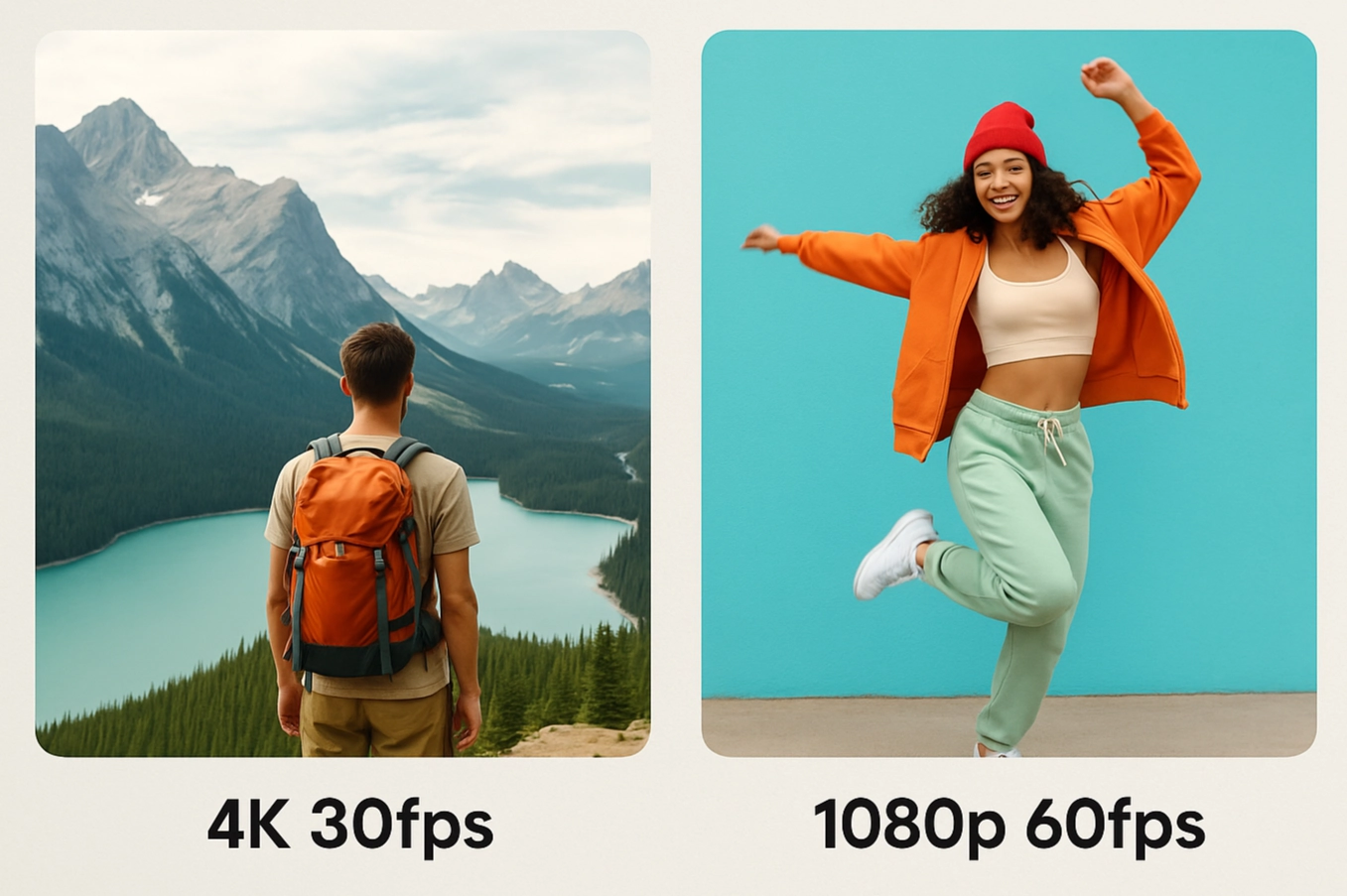
Step 3: Using Beauty Mode & Filters Smartly (Not Overdone)
One of the biggest advantages of Samsung Galaxy cameras is the built-in Beauty Mode and the wide variety of filters you can apply in real time. These tools can make your videos more appealing, but if used incorrectly, they can also look artificial and distracting. The key is to find the right balance.
- Beauty Mode
- Softens skin tones and smooths imperfections.
- Works best at low to medium levels — just enough to enhance your look without removing natural detail.
- Avoid pushing it to the maximum, as it can make skin look plasticky and unrealistic.
- Filters
- Use filters to create a mood that matches your content (warm tones for lifestyle, cooler tones for tech or fashion).
- Stick to subtle adjustments instead of dramatic ones — you want to enhance, not replace your video’s natural colors.
- Samsung’s built-in filters are a good starting point, but you can also experiment with apps like VSCO or Lightroom for more control.
Pro Tip: The best use of Beauty Mode and filters is when your audience doesn’t notice them. Keep your adjustments subtle so your video looks polished but still authentic.
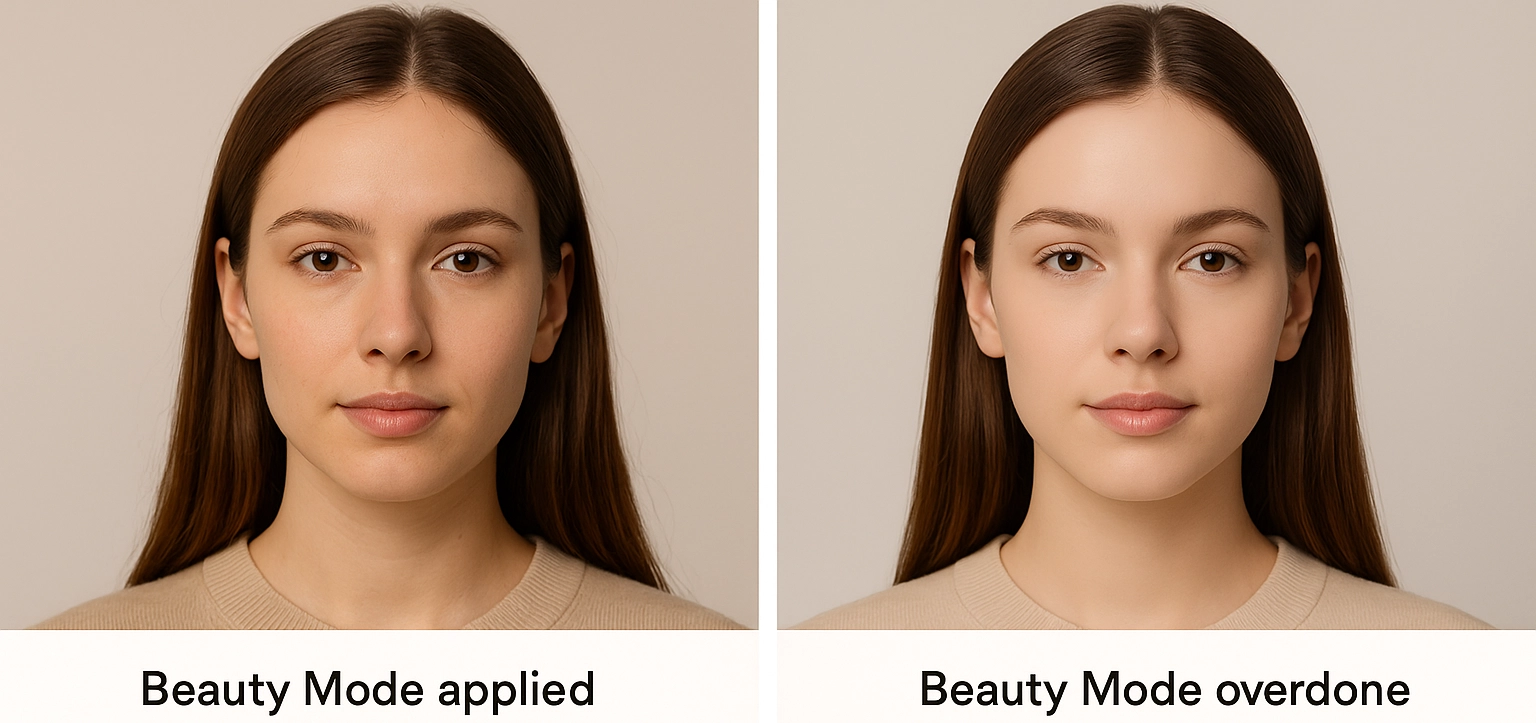
Step 4: Quick Edits in Samsung’s Built-in Editor
You don’t always need complicated software to make your videos stand out. Samsung’s Gallery app editor comes with powerful, easy-to-use tools that let you polish your footage right on your phone before posting it to Instagram or TikTok. A few quick tweaks can turn a raw clip into something clean, engaging, and share-ready.
Here are the best editing options to use:
- Trim & Cut
- Remove the boring parts and keep only the strongest moments.
- Short, snappy clips perform best on social media.
- Adjust Speed
- Use the speed control tool to create slow-motion highlights or speed up transitions for extra energy.
- Color & Filters
- Apply light color corrections for brightness, contrast, and saturation.
- Stick to consistent tones so your feed looks professional and cohesive.
- Add Music or Stickers
- Insert background music, text, or stickers directly in the Gallery app for fun, engaging content.
Pro Tip: Do a quick 2–3 minute edit in Samsung’s editor right after filming. This way, your video is polished and ready to upload instantly, keeping your workflow fast and efficient.
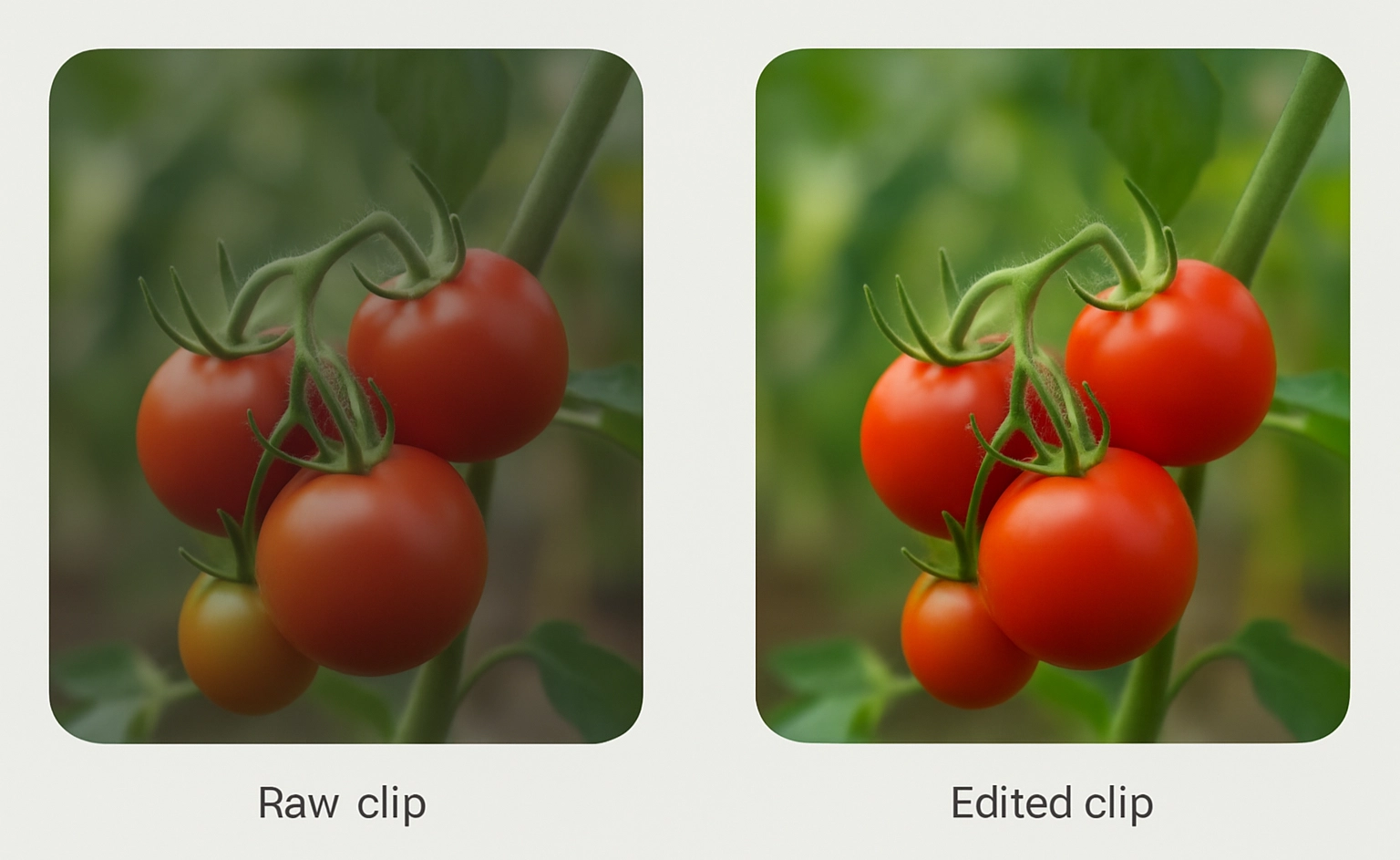
Example: Shooting a Short Fashion Reel
Fashion content is one of the most popular trends on Instagram and TikTok, and with the Samsung Galaxy S25 Ultra, you can capture it in a way that looks stylish and professional without extra equipment. Here’s a simple step-by-step approach to filming a short fashion reel:
- Setup
- Use 9:16 vertical aspect ratio for TikTok and Reels.
- Choose 1080p 60fps for smooth motion, especially if walking or turning is part of the shot.
- Lighting
- Shoot near a large window with natural light or outdoors during golden hour for flattering tones.
- If indoors, use a ring light or LED panel to avoid harsh shadows.
- Framing & Angles
- Start with a full-body shot to show the outfit.
- Add dynamic angles — close-ups of accessories, shoes, or fabric details.
- Use a tripod or a friend to help keep the camera steady.
- Movement
- Walk slowly, spin, or adjust accessories in frame — movement adds life and energy.
- Use Samsung’s built-in stabilization or a gimbal for smooth tracking shots.
- Editing & Final Touches
- Trim clips to 7–15 seconds for maximum engagement.
- Add upbeat music, a filter that matches your brand style, and adjust brightness if needed.
✅ Result: A trendy, eye-catching reel that highlights the outfit while maintaining a polished, professional look — perfect for Instagram and TikTok audiences.
Pro Tip: Always shoot a mix of wide, medium, and close-up shots. Variety makes your reel feel dynamic and keeps viewers watching longer.
Call to Experiment with AR Zone / Samsung Filters
Social media thrives on creativity, and Samsung gives you plenty of tools to stand out. Beyond the core camera settings, features like AR Zone and Samsung’s wide range of built-in filters let you add fun, unique, and eye-catching effects to your videos.
- AR Zone
- Lets you add interactive stickers, animated elements, or even AR avatars to your clips.
- Perfect for TikTok trends or playful Instagram Reels.
- Works best when combined with natural footage, so the effect feels integrated instead of overwhelming.
- Samsung Filters
- Quick way to give your video a consistent style or mood.
- Use them lightly — a subtle filter can make your content cohesive, while heavy filters may distract from the subject.

Final Thought: Don’t be afraid to experiment. The best social media content often comes from trying new tools and finding your personal style. With AR Zone, filters, and Pro settings on your Samsung Galaxy, you have everything you need to create videos that are not just trendy, but also uniquely yours.






